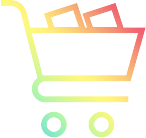While the notion lingers that “the internet is forever,” it can also feel like it’s written on water. If you’re an internet-based creative, the company that publishes your writing or exhibits an online gallery of your work can suddenly fold (see: Gawker or Game Informer), migrate content management systems, or simply unpublish older work. In that case, the article you researched for a month, the story you carefully constructed, or the gallery of photos that you painstakingly put together could, in that moment, be forever unavailable. And if you’ve linked to your work in a blog or social network, that link has now become useless.
WOWWW - News
How to save your online writing from disappearing forever
So what do you do? You can save a PDF of each of your works to a local drive, an online storage service, or to your preferred productivity app. You can create your own website to showcase your favorite works. You can use the paid tier of bookmarking services such as Pocket Premium or Raindrop Pro, which automatically save copies of the sites you bookmark.
Or you can archive and / or exhibit your work using a service created for that purpose. These archiving services offer a place where you can exhibit some or all of your work to potential fans or employers, and even (for a price) automatically find and save your work for you.
In this article, I’m going to concentrate on resources for writers and other text-based creatives. There are also resources out there for photographers and other visual artists, such as Flickr and 500px. We’ll cover those separately in the future.
The Internet Archive’s Wayback Machine has been archiving webpages since 1996, and if you’ve been putting your work online that long — or longer — there’s a good chance you can find it somewhere in the archive. However, not everything has been archived, and archived pages can be removed if the owners of the site request it.
You can request that a specific page be archived by using a browser extension (for Chrome, Firefox, Safari, Edge, iOS, or Android). The extension saves the page to the archive, allowing you to access it later, even if the original disappears. However, since the publisher of the site can, as mentioned, ask that the archive be removed, you may want to use the Wayback Machine to find pages you may have missed and archive them using a safer method.
In addition, at the time this was written, it was possible that the Chrome extension could itself disappear — when I last looked, a notification on the download page read, “This extension may soon no longer be supported because it doesn’t follow best practices for Chrome extensions.” (Part, no doubt, of the change in Google’s extension specification.) There are other, if less handy, ways to save your work to the archive, detailed in a blog written in 2017.
The Wayback Machine is free to use, although you can donate if you choose.
Authory is a long-standing app used by writers to preserve their writing. (Note: I’ve been using Authory for several years, ever since one of the publications I had written for decided to pull its archive off the internet and a colleague told me about the app.) Authory will automatically back up links to your material along with the actual text by scouring the online publications that you’ve specified; because it picks up anything you’ve written for those publications automatically, you don’t have to worry about losing any of your work. Authory also archives videos, podcasts, and individual social media posts or emails.
You can also use Authory as a portfolio to exhibit your content to others. By default, people who click on an article link in your portfolio are sent to the original source, but you can also choose to have them read it from the Authory backup — very useful if that source no longer exists.
Free plan: 10 items max, no auto-import
Paid plans: Standard plan ($15 / month or $144 / year) includes unlimited items, automated import of past and future items, searchable content, and more. Professional plan ($24 / month or $216 / year) adds custom domain support, Zapier app, and higher updates frequency.
Free trial: 14 days of Standard or Pro plan
Despite the name, Journo Portfolio touts its ability to be used by almost any creative who wants to show off work, including visual artists such as photographers and videographers. The emphasis (as can be guessed from its name) is more on creating a portfolio site than archiving, although, if you subscribe to its Pro or Unlimited plan, it will automatically back up saved articles, create an archive of screenshots, and let you import older articles.
And Journo Portfolio does offer a lot of resources for individualizing that portfolio: you can choose a theme for your homepage and, afterward, tweak that theme by adding blocks of content types, including images (with a gallery, if you so choose), quotes, maps, subscriptions, and a wide variety of other features. Its Unlimited plan even allows you to sell your art or other products from your site.
Free plan: A homepage with your name in the URL along with 10 portfolio items
Paid plans: Plus plan ($8 / month or $60 / year) offers a five-page site with 50 portfolio items. The Pro plan ($12 / month or $96 / year) adds the ability to store 1,000 portfolio items and do article backups as well as up to two collaborators, automatic article imports, and more. The Unlimited plan ($18 a month or $168 /year) gives you unlimited pages, portfolio items, collaborators, and more.
Free trial: A seven-day trial of the Plus plan on signup
Conifer, formerly called Webrecorder, is a web archiving service maintained by Rhizome, a nonprofit arts organization. This service works a little differently than Authory or Journo Portfolio, which archive screenshots or PDFs of your articles but can lose links and other interactive parts in the process. Instead, Conifer saves your pages as clickable “sessions” — including workable links — and organizes them into collections. According to Conifer, “viewers of a collection should be able to repeat any action during access that were performed during capture.” You can either keep your collection private or create a public listing of specific items from a collection in order to create a portfolio.
Conifer feels like a work in progress. It’s not as simple to master as either Authory or Journo Portfolio, and it doesn’t provide any kind of automated saving, but its free plan makes it a viable alternative, especially because it lets you save as many items as you can fit in 5GB of space, while Authory’s and Journo Portfolio’s free plans limit you to just 10 items.
Free plan: 5GB of storage
Paid plans: For $20 a month, you get 40GB of storage and the option to add more for $5 / month per 20GB. For an annual payment of $200, you get the same 40GB, along with the option to add the 20GB for $50 a year.
Free trial: N/A
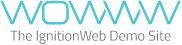






:format(webp)/cdn.vox-cdn.com/uploads/chorus_asset/file/25569612/Screenshot_2024_08_12_at_4.32.17_PM.png)
:format(webp)/cdn.vox-cdn.com/uploads/chorus_asset/file/25569619/Screenshot_2024_08_12_at_4.37.13_PM.png)
:format(webp)/cdn.vox-cdn.com/uploads/chorus_asset/file/25569628/Screenshot_2024_08_12_at_4.42.51_PM.png)
:format(webp)/cdn.vox-cdn.com/uploads/chorus_asset/file/25569645/Screenshot_2024_08_12_at_4.50.58_PM.png)